How to Use Browser Extension?
ChatGPT Shortcut supports 13 mainstream languages, and the extension language will be automatically set according to your browser environment. The language of the ChatGPT embedded page and sidebar in the extension will also follow this setting. Please note, to avoid triggering permission warnings from third-party websites, do not change the language in the embedded page.
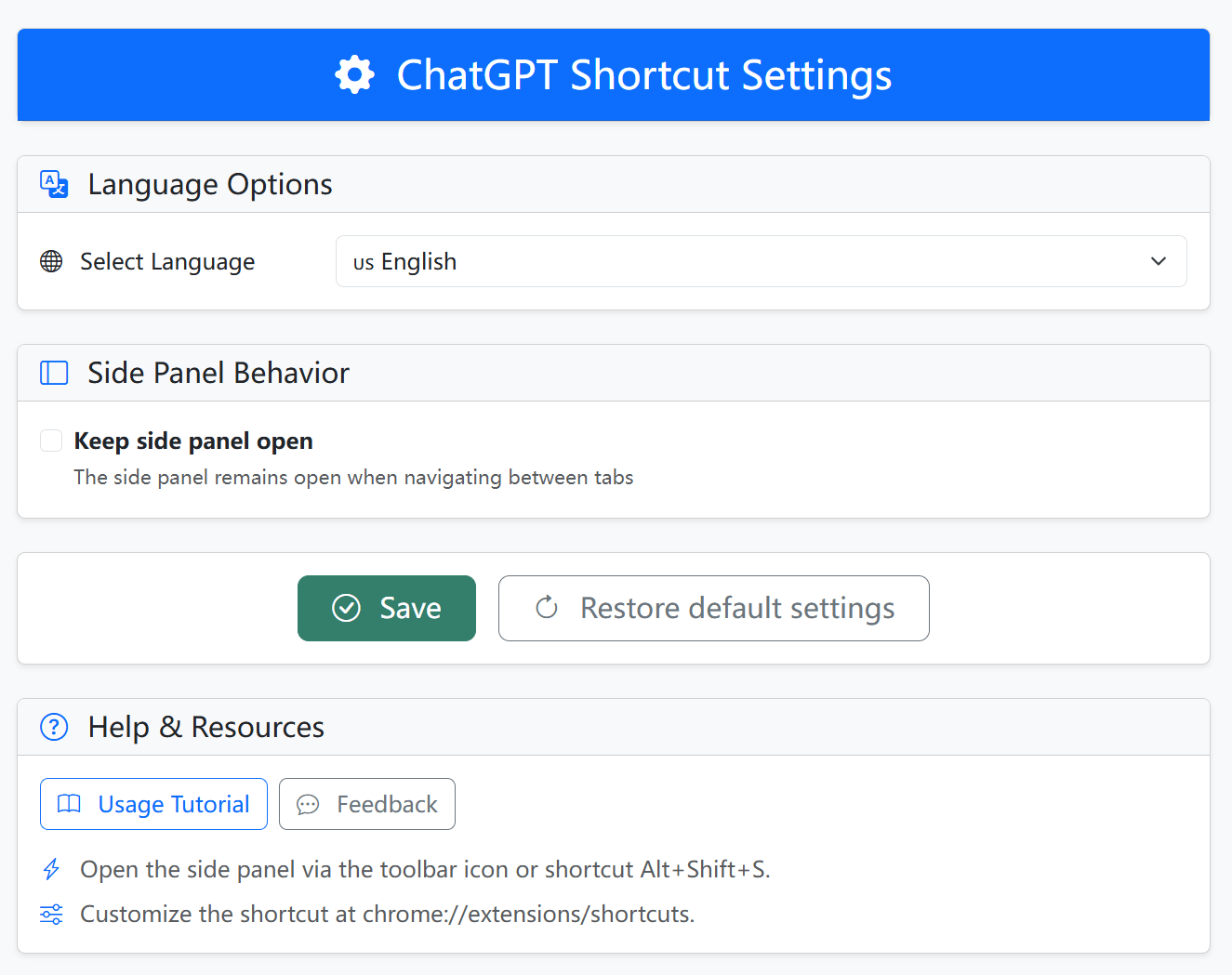
AiShort Sidebar
The AiShort extension currently works as a Side Panel, providing a seamless interactive experience.
If "Keep side panel open" is enabled in settings, the sidebar will remain open when switching browser tabs.
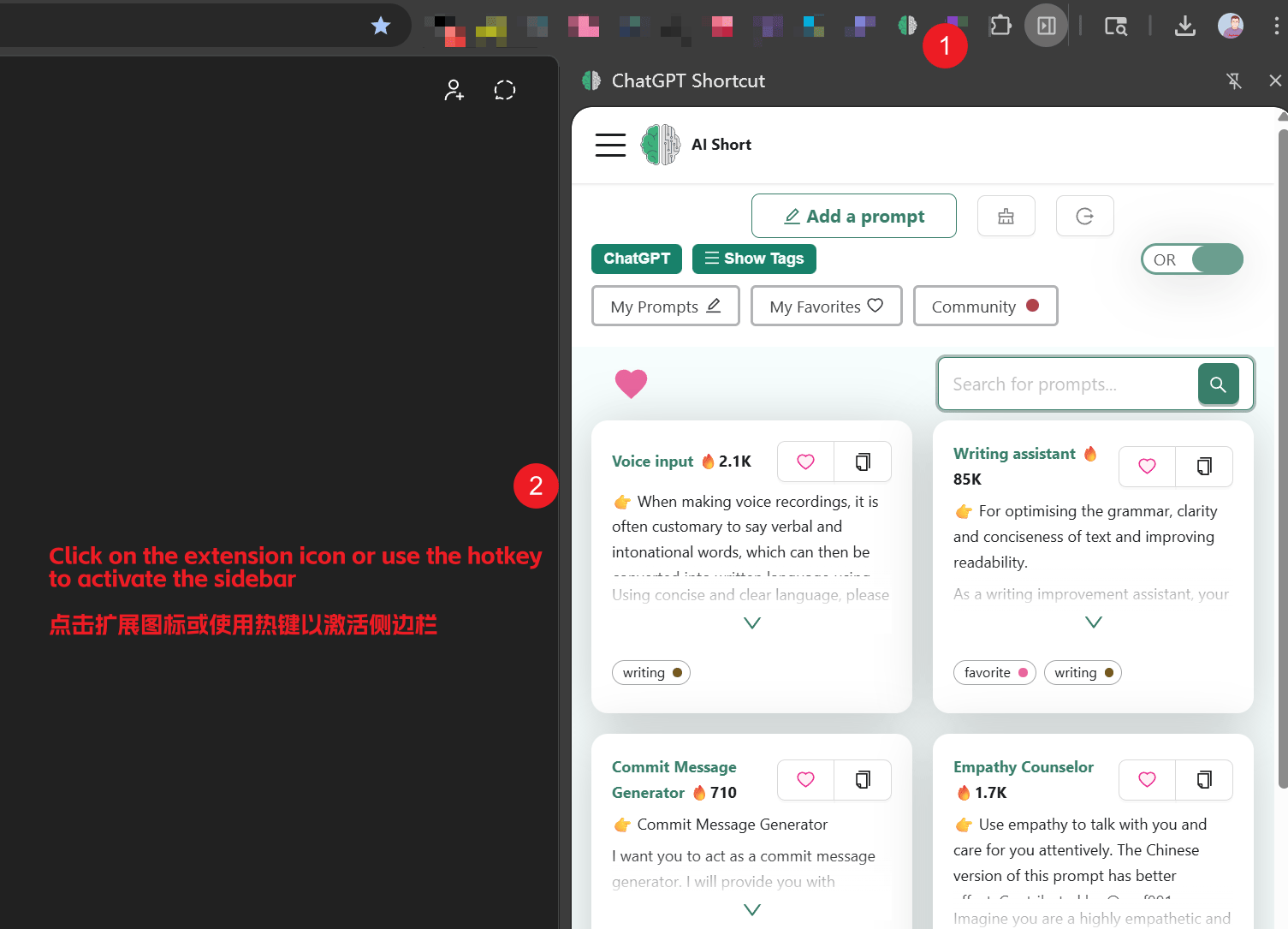
If you want to use the AiShort sidebar on other websites, please install the ChatGPT Shortcut Anywhere script. Tampermonkey is a browser extension that allows users to run custom scripts to modify web pages. Please note, to avoid functional overlap and potential conflicts, the ChatGPT Shortcut Anywhere script will not take effect on websites supported by the extension by default.
Hotkey Activation
Use the Alt+Shift+S shortcut to directly activate the AiShort sidebar.