Getting Started
When conversing with AI, good prompts can help you get high-quality answers faster. AiShort has curated a large number of practical prompts for you, ready to copy and use.
Basic Usage
- Search or select the prompt you need on the homepage
- Click the card to view details, or directly click the "Copy" button
- Open any AI model and paste the prompt
- Follow the prompt's instructions to add your specific question
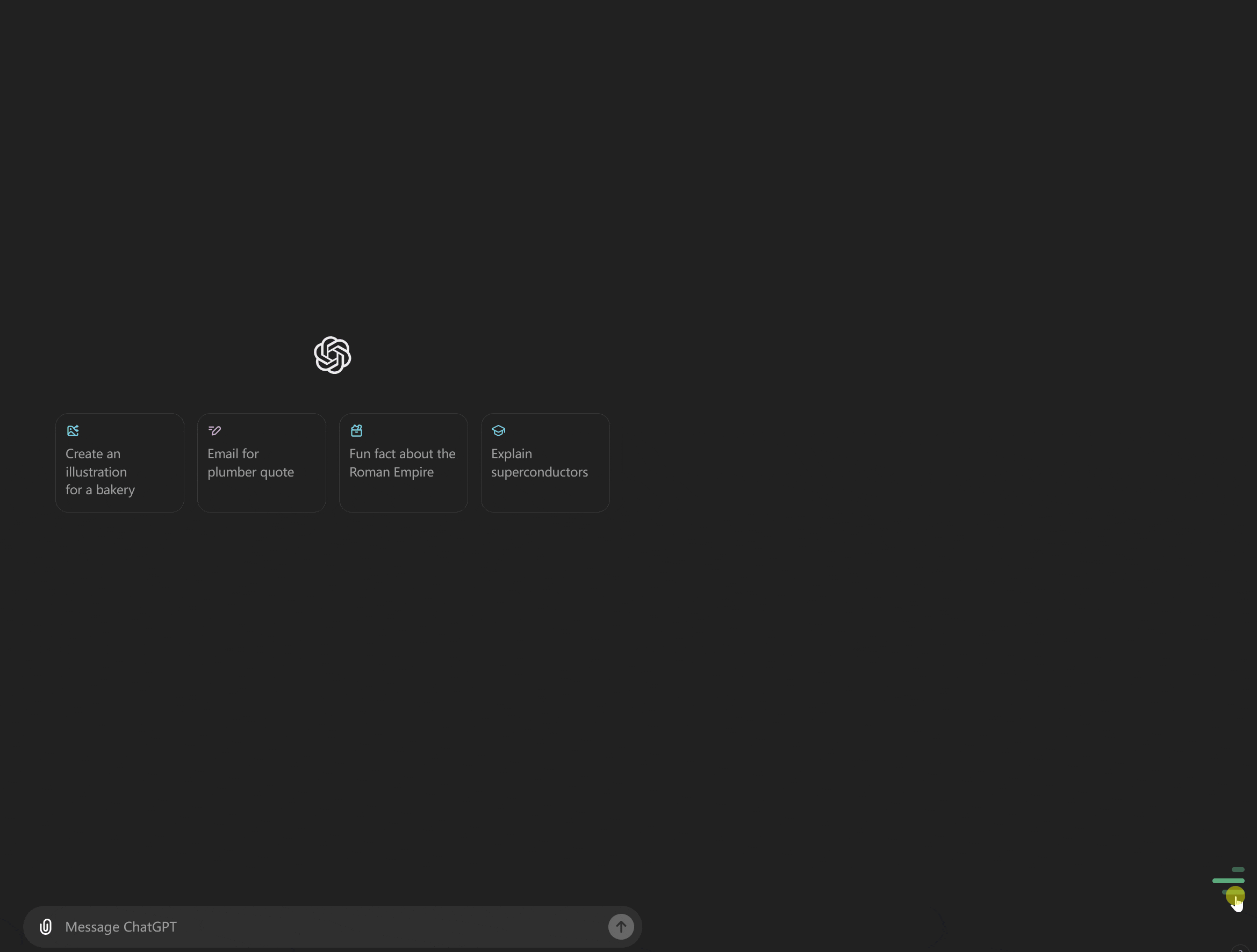
Quick Access
| I want to... | Where to go |
|---|---|
| Copy & use prompts | Search or browse directly on Home |
| Collect & manage prompts | My Collection |
| Create my own prompts | Custom Prompts |
| Register or Login | Account Management |
| Discover community shares | Community Prompts |
Common AI Models
International Models
Chinese Models
API Platforms
Related Documentation
- Interface Guide - Search and filter functions
- My Collection - Collection, tags, and sorting
- Account Management - Login and registration